Hitachi 57G500 User Manual
Browse online or download User Manual for Projectors Hitachi 57G500. Hitachi 57G500 User Manual
- Page / 64
- Table of contents
- BOOKMARKS



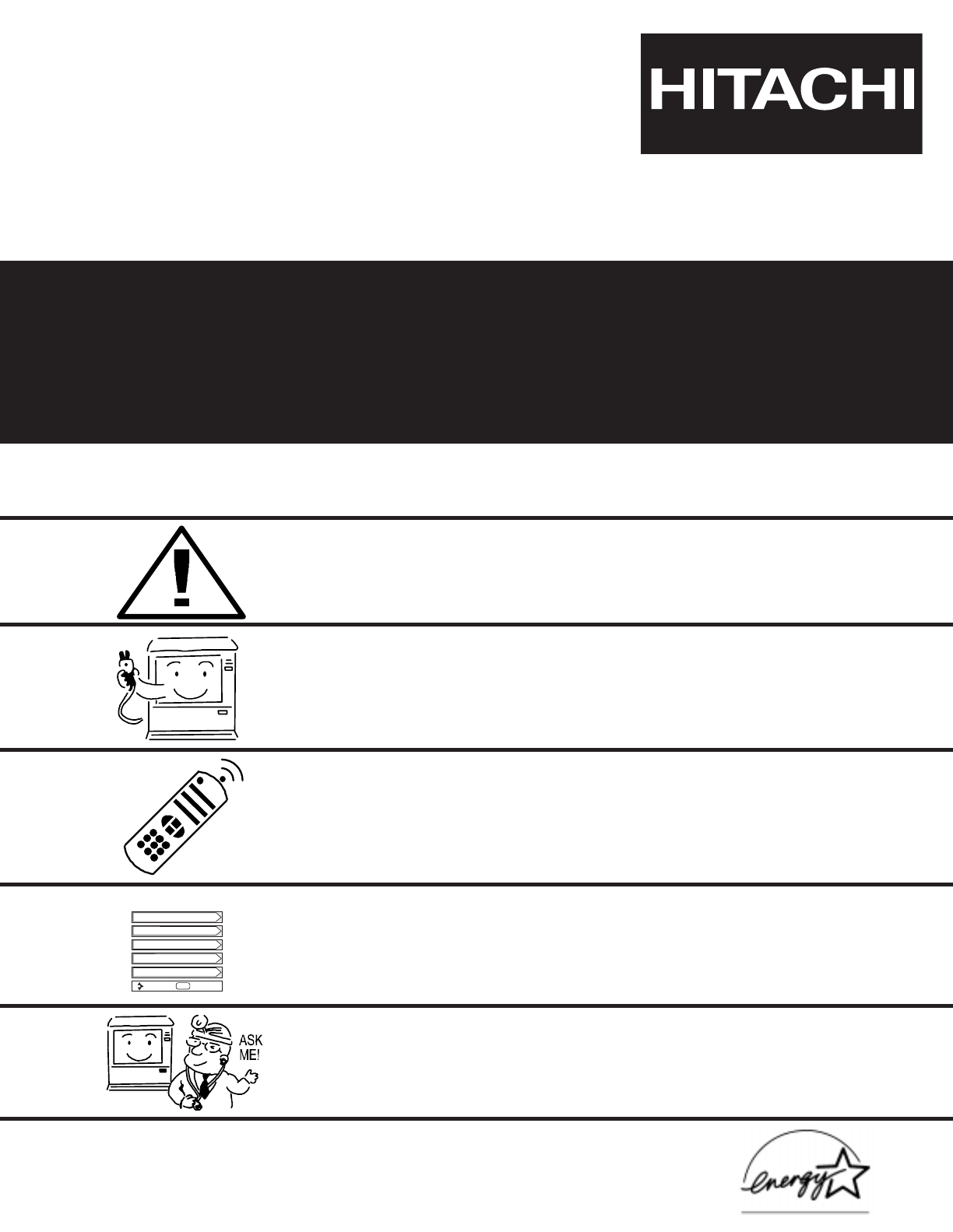
- PROJECTION COLOR TV 1
- OPERATING GUIDE 1
- IMPORTANT SAFETY INSTRUCTIONS 2
- REAR PANEL JACKS 9
- FIRST TIME USE 10
- REAR PANEL CONNECTIONS 11
- Stereo System Amplifier 13
- INPUT MODE SELECTION ORDER 14
- (ANTENNA) 14
- Audio Video 15
- DVI-HDTV 16
- DIGITAL OUTPUT 18
- THE REMOTE CONTROL 20
- VIRTUAL HD 20
- 1 POWER button 21
- Volume 8 22
- Soft Mute 8 22
- HOW TO USE THE REMOTE TO 23
- CONTROL YOUR TV 23
- Ant A 10 24
- Ant A 39 24
- S - IN: 3 24
- PICTURE-IN-PICTURE (PIP) 25
- MY VCR CODE IS: 28
- USING THE REMOTE TO CONTROL 29
- CABLE/SATELLITE BOX FUNCTIONS 29
- DVD FUNCTIONS 30
- CABLE, SATELLITE, VCR AND DVD 31
- CODES FOR REMOTE CONTROL 31
- ON-SCREEN DISPLAY (OSD) 32
- ON-SCREEN DISPLAY 34
- CHANNEL MANAGER 42
- Menu Preferences 49
- Please Set Clock First 55
- AND YOUR REMOTE CONTROL 57
- Reception Problems 58
- SYMPTOMS 59
- Features: 60
- DIAL TOLL FREE 61
- USEFUL INFO 62
- Hitachi Canada, LTD 62
- Digital Media Division 62
Summary of Contents
PROJECTION COLOR TVOPERATING GUIDEIMPORTANT SAFETY INSTRUCTIONS 2-3FIRST TIME USE 4-19THE REMOTE CONTROL ON-SCREEN DISPLAYUSEFUL INFORMATION INDEX 57-
REAR PANEL JACKS10FIRST TIME USEf Component:Y-PBPRInputsInputs 1 and 2 provide Y-PBPRjacks for connecting equipment with this capability, such as a DV
REAR PANEL CONNECTIONS11FIRST TIME USENOTE: 1.Connect only 1 component to each input jack.2. Follow connections that pertain to your personal entertai
S-VIDEO connections are provided for high performance laserdisc players, VCRs etc. that have this feature. Use these connectionsin place of the standa
FIRST TIME USE13CONNECTING EXTERNAL AUDIO DEVICESTo control the audio level of an external audio amplifier with the remote control, connect the system
FIRST TIME USE14CONNECTING EXTERNAL VIDEO SOURCESThe exact arrangement you use to connect the VCR, camcorder, laserdisc player, DVD player, or HDTV Se
15FIRST TIME USECONNECTING EXTERNAL VIDEO SOURCESCONNECTING A MONAURAL AUDIO SOURCE TO INPUT1~INPUT51. Connect the cable from the VIDEO OUT of the VCR
16FIRST TIME USECONNECTING EXTERNAL VIDEO SOURCESCONNECTING A STEREO SOURCE TO INPUT1~INPUT51. Connect the cable from the VIDEO OUT of the VCR or the
17FIRST TIME USECONNECTING EXTERNAL VIDEO SOURCESCONNECTING AN S-VIDEO SOURCE TO INPUT 3, 4 AND 51. Connect the cable from the S-VIDEO OUT of the VCR
18FIRST TIME USECONNECTING EXTERNAL VIDEO SOURCESCONNECTING A COMPONENT SOURCE WITH DVI-HDTV CAPABILITY TO INPUT 1.1. Connect the DVI connection cable
CONNECTING EXTERNAL VIDEO SOURCES19FIRST TIME USECONNECTING A COMPONENT SOURCE TO INPUT 1 OR 2: Y-PBPR.1. Connect the cable from the Y OUT of the Lase
IMPORTANT SAFETY INSTRUCTIONS2SAFETY POINTS YOU SHOULD KNOW ABOUT YOUR HITACHI TELEVISIONOur reputation has been built on the quality, performance, an
20THE REMOTE CONTROLTHE REMOTE CONTROLIn addition to controlling all the functions on your HITACHI Projection TV, the new remote control is designed t
21THE REMOTE CONTROLHOW TO USE THE REMOTE TO CONTROL YOUR TV1 POWER buttonPress this button to turn the TV set on or off when the remote is in TV mode
THE REMOTE CONTROL22HOW TO USE THE REMOTE TO CONTROL YOUR TVf CHANNEL selector buttonsCHANNEL selector buttons are used to select channels, lock acces
23THE REMOTE CONTROLHOW TO USE THE REMOTE TOCONTROL YOUR TVi ASPECT buttonPress this button to quickly change the picture format ASPECT ratio.Dependin
24THE REMOTE CONTROLHOW TO USE THE REMOTE TO CONTROL YOUR TVj VIRTUAL HD buttonPress this button to toggle between 1080i and 540p.k INFO buttonPress t
25THE REMOTE CONTROLUse above connection to view VCR program as a sub-picture while viewing another program as main picture (ANT A, ANT B, V:1,V:2, V:
THE REMOTE CONTROLPICTURE-IN-PICTURE (PIP)26SPLIT MODE PICTURE-IN-PICTURESplit Mode PIP displays the main picture and sub-picture evenly on the screen
THE REMOTE CONTROL27PICTURE-IN-PICTURE (PIP)d FREEZE button (With PIP ON)If you wish to freeze the sub-picture, press the FREEZE button. This is conve
28THE REMOTE CONTROLUSING THE REMOTE TO CONTROL VCR FUNCTIONSOperating the precoded function for your VCR.This remote is designed to operate different
29THE REMOTE CONTROLUSING THE REMOTE TO CONTROL CABLE/SATELLITE BOX FUNCTIONSOperating the precoded function for your cable/satellite box.This remote
IMPORTANT SAFETY INSTRUCTIONS3Read before operating equipmentFollow all warnings and instructions marked on this television.1. Read these instructions
30THE REMOTE CONTROLUSING THE REMOTE TO CONTROL DVD FUNCTIONSOperating the precoded function for your DVD player.This remote is designed to operate di
31THE REMOTE CONTROLCABLE, SATELLITE, VCR AND DVDCODES FOR REMOTE CONTROLCABLE BRAND CODEGeneral Instrument . . . . . . . . . . . . . . . . . . . . .
ON-SCREEN DISPLAY (OSD)32ON-SCREEN DISPLAY1. Press MENU on the remote control to display the different features on your HITACHI Projection TV.2. Press
ON-SCREEN DISPLAY (OSD)33ON-SCREEN DISPLAYPicture Mode Select between the four picture modes: Sports, Movies, News,and Music.Contrast Adjust contrast.
VIDEO34ON-SCREEN DISPLAYSelect VIDEO to adjust picture settings and improve picture quality.VideoUse CURSOR G or H to highlight Picture Mode settings.
VIDEO35ON-SCREEN DISPLAYUse this function to change the contrast between black and white levels in the picture. This adjustmentwill only affect the pi
VIDEO36ON-SCREEN DISPLAYMagic FocusAuto Digital Convergence AdjustmentPlease turn ON your television for at least 20 minutes before using this feature
VIDEO37ON-SCREEN DISPLAYNOTES: 1. Please turn ON your television for at least 20 minutes before using this feature.2. Auto Adjustment Mode is recommen
VIDEO38ON-SCREEN DISPLAYYour HITACHI Projection TV has an ADVANCED SETTINGS function which will automatically adjust picturesettings to produce the hi
AUDIO39ON-SCREEN DISPLAYSelect AUDIO to adjust the TV to your preference and to improve the sound quality.AudioSetupLocksCh. ManagerAudioVideoMoveSELS
ACCESSORIES4FIRST TIME USE1. Remote Control Unit is either CLU-4321UG (Part No. HL01831) or CLU-4324UG (Part No. HL01834).2. Two “AA” size, 1.5V batte
AUDIO40ON-SCREEN DISPLAYSound EnhancementThe following surround settings will reproduce the “live” sound you would hear in concert halls,sports stadiu
AUDIO41ON-SCREEN DISPLAYUse ADVANCED SETTINGS to improve the sound performance of your TV, depending on listening conditions.Audio SourceMulti-Channel
CHANNEL MANAGER42ON-SCREEN DISPLAYPress CURSOR G or H to review more channels.Press EXIT to quit menu.Ch. ManagerMoveSELReturnAnt AAnt BAnt ACh. Manag
CHANNEL MANAGER43ON-SCREEN DISPLAYThis selection contains advanced features which will make TV viewing easier and more enjoyable. Usethis feature to g
LOCKS44ON-SCREEN DISPLAYThis function will block out the picture and sound of the selected channel or video input.It can also be used to keep the TV f
LOCKS45ON-SCREEN DISPLAYUse MOVIE RATINGS to block from showing any movie you feel might have inappropriate content.Use CURSOR G or H to select the MO
LOCKS46ON-SCREEN DISPLAYTV RatingsLocksMoveSELReturnTV RatingsMovie RatingsTV Time LockEngage LockChange Access CodeLocksStatusTV RatingsMoveSELSelect
LOCKS47ON-SCREEN DISPLAYCanadian Ratings(Eng)LocksMoveSELReturnCanadian Ratings (Eng)Movie RatingsTV Time LockEngage LockChange Access CodeLocksStatus
LOCKS48ON-SCREEN DISPLAYCanadian Ratings(Frn)LocksMoveSELReturnCanadian Ratings (Frn)Movie RatingsTV Time LockEngage LockChange Access CodeLocksStatus
SETUP49ON-SCREEN DISPLAYSelect SETUP when setting your TV up for the first time. Use the CURSOR G or H on the remote to highlight thefunction desired.
HOW TO SET UP YOUR NEW HITACHI PROJECTION TV5FIRST TIME USECAUTION: Magnetic fields, such as those of external speakers, may cause the picture to dist
SETUP50ON-SCREEN DISPLAYThe time must be adjusted before you can use the “Set Event Timer” or “TV Time Out” features.Use CURSOR G or H to set the time
SETUP51ON-SCREEN DISPLAYSelect ANTENNA if you are using an indoor or outdoor antenna. Select Cable if you have cable TV.Use CURSOR F , E to highlight
SETUP52ON-SCREEN DISPLAYThis feature will automatically store active TV channels in Auto Channel Scan. This will allow you to skipunused channels when
SETUP53ON-SCREEN DISPLAYUse this feature to give a name to any of the five video inputs.Press CURSOR G, H, F, E, to highlight the name of the video in
SETUP54ON-SCREEN DISPLAYUse this function to automatically turn the TV on and tune to Video2 when it detects a video signal to input 2.Use CURSOR G or
SETUP55ON-SCREEN DISPLAYThis function will automatically turn the Projection TV on and off, one time only, every day, or once aweek.Use CURSOR H to se
SETUP56ON-SCREEN DISPLAYCaption Display: On/Off will turn the display on or off.Auto will turn the display on when Mute/Soft Mute is on.Caption Mode:
57CARE OF YOUR HITACHI TELEVISIONAND YOUR REMOTE CONTROLDODust the screen and cabinet with a soft cloth.Clean the screen with a soft cloth moistened i
58Reception Problems• IGNITION NOISE:Black spots or horizontal streaks may appear, picture may flutter or drift.Usually caused by interference from au
USEFUL INFO59HITACHI Projection Television incorporates advanced power surge protection technology designed to protect againstcomponent or circuit dam
HOOK-UP CABLES AND CONNECTORS6FIRST TIME USEANTENNA CONNECTIONS TO REAR JACK PANELVHF (75-Ohm) antenna/CATV (Cable TV)When using a 75-Ohm coaxial cabl
USEFUL INFO60• Velocity Modulation• Six Aspect Modes• Closed Caption Decoder• 2-Tuner Picture in Picture• Magic Focus (Auto Digital Convergence and Ma
USEFUL INFO61Hitachi America, LTD.Home Electronics Division900 Hitachi WayChula Vista, CA 91914-3556Hitachi America, LTD.Home Electronics DivisionHit
USEFUL INFO62In Canada:1-800-HITACHI(1-800-448-2244)Monday - Friday EST 9:00am - 7:00pmSaturday EST 9:00am - 5:00pmHitachi Canada, LTD.Digital Media D
63INDEXAAccessories, 4Antennas (Connecting), 5, 6Aspect Ratio, 23Audio (Sound Enhancement)SRS, 40BBE, 40Audio Settings, 39 - 41Audio Source, 41Auto Co
QR54415
FRONT PANEL CONTROLS7FIRST TIME USEINPUT 5S-VIDEOVIDEO-AUDIO-L/MONOREXITINPUTSELECTMENUVOL- VOL+ CH- CH+EFGH cfabdgPOWERPULLeha MENU/SELECT buttonThi
FRONT PANEL JACKS AND CONNECTORS8FIRST TIME USEThe front panel jacks are provided as a convenience to allow you to easily connect a camcorder or VCR a
REAR PANEL JACKS9FIRST TIME USEa Antenna Input/OutputThe remote control allows you to switch between two separate 75-Ohm RF antenna inputs, ANT A and
 (84 pages)
(84 pages)







Comments to this Manuals