Hitachi 55HDT79 User Manual
Browse online or download User Manual for Televisions Hitachi 55HDT79. Hitachi 55HDT79 User Manual
- Page / 104
- Table of contents
- TROUBLESHOOTING
- BOOKMARKS



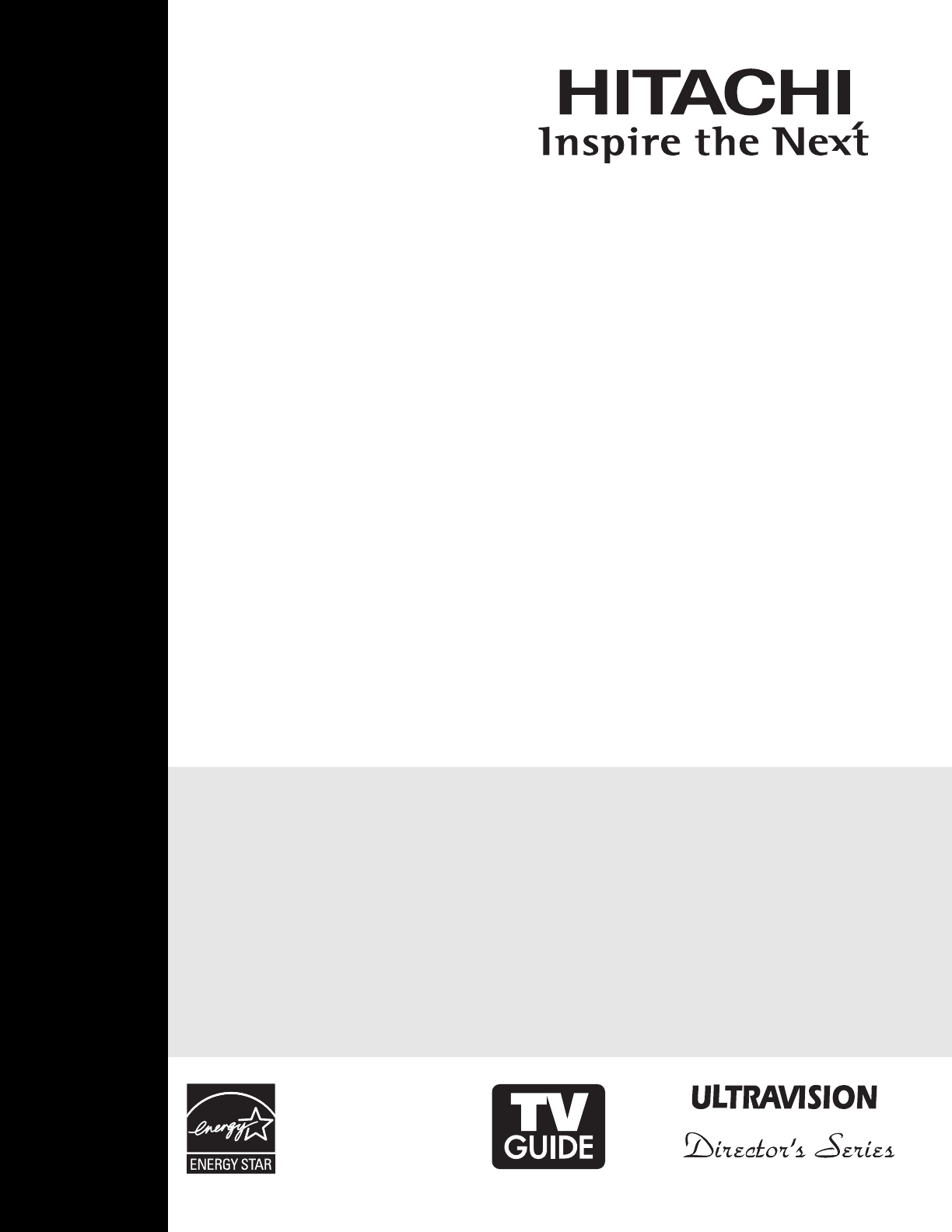
- PLASMA TELEVISION 1
- 42HDX99 and 55HDX99 1
- Important Safety Instructions 2
- Accessories 4
- Hook-up Cables and Connectors 8
- Front/Side Panel Controls 10
- Rear Panel Connections 12
- First time use 14
- Air signal 18
- Digital VCR (D-VHS) 24
- LINE OUT 24
- The Remote Control 25
- IMA G E INPUT 27
- Device not detected 31
- CH+ or CH-) 32
- Main Picture 34
- Sub Picture 34
- Functions 37
- How to Use the ENT Button 41
- Remote Control Codes 42
- The Simple Remote Control 44
- On-Screen Display 45
- BPR input jacks 48
- ® Digital and PCM 52
- TV Guide On Screen 53
- Channel Manager 56
- BPR inputs 76
- Useful Information 81
- Reception Problems 82
- Troubleshooting 83
- Useful Info 85
- Features and Specifications 86
- Set Dimensions 87
- Service Hotline 88
- License Agreements 89
- Appendixes 98
- Service Information 101
Summary of Contents
As an Energy Star®Partner,Hitachi, Ltd. has determinedthat this product meets theEnergy Star®guidelines forenergy efficiency.PLASMA TELEVISIONOperatin
10Firmly bind the cables.Thread the square hole with the band.Hook the bandto the claw.REAR/SIDE VIEWFRONT VIEWIR OUTG-LINK/IR OUT햲햺햹햸햴햻햵햳햶햷햸The Main
100AAccessories, . . . . . . . . . . . . . . . . . . . . . . . . . .4Antennas (Connecting), . . . . . . . . . . . . . . . . .7Aspect Ratio, . . . .
101쐃쐇쐋Service Information쐃쐇Look on the right side of the TV.Locate the LABEL where it shows the information related to MODEL NAME and SERIAL #. HITACH
102Notes
103Notes
QR66771
11First time use햺 REMOTE CONTROL sensorPoint your remote at this area when selectingchannels, adjusting volume, etc.햺 LEARNING AV NET sensorPoint your
12Rear Panel ConnectionsFirst time use햲 Antenna InputTo switch between Cable and Air input, go to theChannel Manager option to change the signalsource
13Rear Panel ConnectionsFirst time use햽 Upgrade CardThis card slot is for future software upgrades.Hitachi will notify you if a software upgrade isreq
14First time useThe LEFT SIDE panel jacks are provided as a convenience to allow you to easily connect a camcorder , DVD, VideoGame, VCR and a Digita
15First time useThe RIGHT SIDE panel jacks are provided as a convenience to allow you to easily connect HDMI or DVI signalsfrom a DVD, Set Top Box , V
First time use(PROVIDED)(PROVIDED)CONNECT TOG-LINK/IR OUTCONNECT TOIR OUTNOTE: Cables are optional, except when specied.HDMI DIGITALOUTPUT CAPABILITY
17First time useTips on Rear Panel Connections• S-VIDEO, Y-PBPR, or HDMI connections are provided for high performance laserdisc players, VCRs etc. th
18First time useVCR or Laserdisc PlayerOUTPUTBack of VCR orLaserdisc PlayerS-VIDEOR L VBack ofVCROUTPUTVCRCONNECTING A VIDEO AND STEREO AU
19First time useHDTV Set-Top-Box orDVD PlayerDIGITAL OUTPUTBack ofHDTV Set-Top-Box orDVD PlayerHDMICableorLROUTPUTDIGITAL OUTPUTDVI to HDMICableororPB
Important Safety InstructionsSAFETY POINTS YOU SHOULD KNOW ABOUTYOUR HITACHI PLASMA TELEVISIONOur reputation has been built on the quality,performance
OUTPUTDVD PlayerORBack ofDVD PlayerOUTPUTL R Y PB PRHDTV Set-Top BoxPR/CR PB/CB YVIDEO L RAUDIOCONNECTING A COMPONENT AND STEREOAUDIO SOURCE TO
21Stereo System AmplifierVCR or other externalcomponentsINPUTS-VIDEOR L VOptionalBack ofVCROUTPUTVCRAUDIO OUT VIDEO OUTOPTICALINSt
Connecting External Video SourcesYour HITACHI Plasma Television is equipped with an AV Network feature. This feature helps to control yourexternal Au
23Your HITACHI Plasma Television is equipped with a G-LINK feature. This connection is necessary for the TVGuide On ScreenTMsystem to work with your
Connecting External Video SourcesCONNECTING A COMPONENT SOURCE WITHDIGITAL INTERFACE CAPABILITY TO IEEE1394TERMINALS.1. Connect the IEEE1394 cable fr
The Remote Control25In addition to controlling all the functions on yourHITACHI Plasma TV, the new remote control isdesigned to operate different type
The Remote Control햲 POWER buttonPress this button to turn the TV set on or off whenthe remote is in TV mode. (See page 25 forinstructions on how to s
27The Remote ControlHow to Use the Remote to Control Your TV16:9 STANDARD 2Use this aspect mode to display 16:9 sources likeHDTV and DVD’s preserving
The Remote Control햸 DAY/NIGHT buttonPress this button to toggle between Day(Normal),Day(Dynamic) and Night picture mode settings. Select Day modes for
29The Remote Control1. Press the INPUTS button to cycle through theINPUTS selections until the PHOTO INPUT isselected. Press the SELECT button orCUR
3Important Safety InstructionsPower sourceThis plasma television is designed to operate on 120volts 60 Hz, AC current. Insert the power cord into a120
The Remote ControlROTATESelect this menu item to rotate selected photoseither clockwise (CURSOR PAD ) andcounterclockwise (CURSOR PAD ).SLIDESHOWSel
31The Remote ControlHow to Use the Remote to Control Your TVWhen an IEEE1394 device is not connectedWhen an IEEE1394 device is connected1. Press INPUT
헁 LAST CHANNEL (LAST CH) buttonPress this button to toggle between the current andlast channel viewed.헂 VOLUME (VOL) WHEEL, MUTE buttonUse the VOL WHE
33+-햲햳Your HITACHI Plasma TV incorporates one Tunertechnology designed for improved viewing enjoyment.This feature allows you to view Digital Channels
Picture-In-Picture (PIP)PIP MODE PICTURE-IN-PICTURESelect CABLE/AIR or INPUT 1~5 from the INPUTS menu. Select a channel that has a 1080i/720p signal.T
35햳 PAUSE buttonIf you wish to freeze the sub-picture, press thePAUSE button. This is convenient when trying towrite down the address for a mail order
36Operating the precoded function for your cablebox.This remote is designed to operate different types ofcable boxes. You must first program the remot
37Operating the precoded function for your set-top-box/satellite receiver.This remote is designed to operate different types ofset-top-box/satellite s
Operating the precoded function for your DVDplayer.This remote is designed to operate different types ofDVD players. You must first program the remot
39Operating the precoded function for yourVCR/PVR (Personal Video Recorder).This remote is designed to operate different types ofVCRs/PVRs. You must
4AccessoriesFirst time useCheck to make sure you have the following accessories before disposing of the packing material./Power CordRemote ControlTwo
The Remote ControlOperating the precoded function for your Audiocomponent.This remote is designed to operate different types ofAudio component. You m
41INPUT ACCESSThis optional feature allows the user of the remotecontrol to setup it’s ENTER (ENT) button to access thespecified input of the TV. Set
The Remote ControlRemote Control CodesVCR BRAND ...CODEABS ...1972Admiral ...0048, 0209
43The Remote ControlJasco ...0015, 0153, 0315Jerrold ... 0003, 0011, 0012,0014, 0015, 0024, 0276, 0476, ...
44The Simple Remote ControlMUTEFAV CHSELECTVOL +CH -CH +GUIDEVOL -MENUINPUTSPOWEREXIT햴햳햲햹햸햺햻햵햶햷 POWER buttonPress Power button to turn the Plasma Tel
45SetupTimersLocksTV Guide On ScreenChannel ManagerAudioVide o Move SEL SelectPower SwivelThis part of the screenshows which RemoteControl buttons
Video Move SEL SelectPower SwivelHDT HDXTV Guide On ScreenPower SwivelChannel ManagerLocksTimersAudioSetupSetupTimersLocksTV Gu
47On-Screen DisplayVideoSelect VIDEO to adjust picture settings and improvepicture quality. You can independently customize each ofthe Video Inputs to
On-Screen DisplayVideoColor TemperatureSet this to High for cooler color with more blue, set to Medium for more natural color, set to Standard for acc
49On-Screen DisplayResetTintColorGreenRed 50%50%62%Color DecodingVideo MoveSEL ReturnRGB R G BorColor Decoding Use this function to adjust and bal
BA(a) Power SwivelNOT USED(b) Power SwivelUSEDAB4 in. 12 in.10 cm 30 cm4 in. 16 in.10 cm 39 cm42"55"5Securing to a table-top1. Using wood sc
On-Screen DisplayVideoReset Video SettingsVideo MoveSEL ReturnSelect “Reset” to return the video menu settings on this Input to the original facto
51On-Screen DisplayAudioPerfect VolumeAuto Noise CancelInternal SpeakersAudio SourceBass BoostSurroundBalanceBassTrebleOffOffOnStereoOnOff L R50
52On-Screen DisplayDRCDigital OutputLanguageLoudnessPerfect VolumeAuto Noise CancelInternal SpeakersAudio SourceBass BoostOffOffOnStereoOnOnDolby Digi
53On-Screen DisplaySetupTimersLocksTV Guide On ScreenChannel ManagerAudioVideo Move SEL SelectPower SwivelTV Guide On ScreenThe TV Guide On-Screen
54On-Screen DisplayScreen 5:Would you like to use the TV Guide On ScreenUse the CURSOR PAD and to highlight yourchoice, then press the SELECT butt
55On-Screen DisplayScreen 11:Are the settings correct ?If Yes the TV Guide setup is complete, then pressSELECT button to continue.If No please make th
56On-Screen DisplayChannel ManagerChannel ManagerSetupTimersLocksTV Guide On ScreenChannel ManagerAudioVideo MoveSEL SelectPower SwivelAuto Channe
57On-Screen DisplayChannel ListAuto Channel ScanSignal MeterChannel Manager MoveSEL ReturnChannel ListChannel Manager Move Return
58On-Screen DisplayLocksPlease Enter Access Code Access Code: - - - - [#Keys] Enter CodeCanadian Ratings(Frn)Canadian Ratings(Eng)TV RatingsMovie
59Movie RatingsLocks Move SEL ReturnsutatS detaRtoN G PG PG-13 R NC-17 XCanadian Ratings(Frn)Canadian Ratings(Eng)TV RatingsMovie RatingsE
First time useHow to set up your new HITACHI Plasma TelevisionSETTING FOR WALL MOUNTING STEP (1) :Please locate the STAND PLATE metal on the back of t
60On-Screen DisplayTV RatingsLocks Move SEL ReturngnitaRbuS Status D L S V FVY-VT TV-Y7 TV-G TV-PG TV-14 TV-MAAlternate Ratings U.S.Canadi
61On-Screen DisplayCanadian Ratings (Eng)Use CANADIAN RATINGS (ENG) to block any type ofmovie and television program in Canada that you feelmight be i
62On-Screen DisplayLocksCanadian Ratings (Frn)Use CANADIAN RATINGS (FRN) to block CanadianFrench programs according to various program ratingsthat you
63On-Screen DisplayAlternate Ratings (Example Only) :G General audiences. All ages admitted.PG Parental guidance suggested. Some material may not be s
64On-Screen DisplaySet The ClockTimersSet Day/Night TimerSet Sleep TimerSet The ClockTimers Move SEL SelectNot Set0:00-- : -- AM PST Move SEL
65Set Day/Night TimerTimersSet Day/Night TimerSet Sleep TimerSet The ClockTimers Move SEL SelectNot Set-- : -- PST Move SEL Return Activate
66SetupSet The InputsSet The Screen SaverSet The AV NetSet The Menu OptionsSet The Closed CaptionsSet The Output TerminalsSet The Quick Start OptionsS
67On-Screen DisplayMenu PreferenceSetup Move SEL ReturnSet The Language : EnglishSet The Menu Background : ShadedSet
68On-Screen DisplaySet The InputsSetup Move SEL ReturnInput1 :****Input2 :****Input3 :****Input4 :**** Auto Link : OInput5
69On-Screen DisplayAV NET SETUP WIZARD ( Example: A/VRECEIVER Setup)1. Press the SELECT button to start the SETUPWIZARD.2. Use the CURSOR PAD or
7First time useHow to set up your new HITACHI Plasma TelevisionVIEWINGThe best picture is seen by sitting directly in front ofthe TV and about 10 to 1
On-Screen Display15. If you would like to label your A/V ReceiverSource, use the CURSOR PAD or tohighlight “ Yes “ then press the SELECTbutton
71On-Screen Display8. Use the CURSOR PAD or to choose thebrand name of your DVD.9. Press the CURSOR PAD to highlight the IRCODE Set, then use
72On-Screen Display5. Use the CURSOR PAD or to select“Other” from brand name choices.6. Use the CURSOR PAD or to highlight“Learning Mode” t
73On-Screen Display16. Use the CURSOR PAD or to select theA/V Receiver Source if you have connected theMonitor Out and Optical Out to the A/VRecei
74On-Screen Display7. Use the CURSOR PAD or to choose thedevice you wish to learn. (Example: DVD 3)8. Select NEXT to continue.9. Select the DVD
75On-Screen Display19. Continue with the normal procedures to setupTV Input, Monitor Out, Optical Out and thelabeling of the source buttons.20. Select
76On-Screen DisplaySet The Closed CaptionsSetup Move SEL ReturnCaption Display : OAnalog Mode : Captions Channel : 1Digital Language : 1(Unknow
On-Screen DisplaySet The Output TerminalsSetup Move SEL Returnio Out :Video Out : MonitorAud FixedSet The InputsSet The Screen Saver
78On-Screen DisplaySetupAfter the CableCARD has been successfully installed, you can access CableCARD Information menu in theSETUP menu of the On-Scre
79On-Screen DisplaySet The Quick Start OptionsSetupSelect OFF to save electricity O On Move SEL Select
8First time use300-Ohm Twin Lead This outdoor antenna cable must be connected to anantenna adapter (300-Ohm to 75-Ohm).Phono Used on all standard vide
80On-Screen DisplaySetupReset TV SettingsThis function allows you to Reset all TV Settings to the original factory settings on all modes during the ne
81Useful InformationEquipment Care and TroubleshootingTROUBLESHOOTINGYour HITACHI Plasma Television incorporates advanced power surge protection techn
82Useful InformationReception ProblemsIGNITION NOISE:Black spots or horizontal streaks may appear, picture may flutter or drift.Usually caused by inte
83Useful InformationTroubleshootingNo.Items Notes1Buzzing sound from Plasmadisplay panel.A buzzing sound may be heard when the plasma television is tu
Useful InformationTV Guide On-ScreenTMFrequently askedquiestions continuedIf I add a recorder or change my cable service, howdo I change my Setup info
85Useful InformationFederal Communications Commission NoticeThis equipment has been tested and found to comply with the limits for a Class B digital d
86Useful InformationAll specifications, weights, and dimensions are subject to change withoutprior notice. Please access www.hitachi.com/tv for detai
87Useful InformationSet Dimensions42 Inch Models (Includes Table Top Stand) Weight (lbs./kg): 88/39.855 Inch Models (Plasma Television Only) Weight (l
88Useful InformationHitachiHITACHI AMERICA, LTD. HOME ELECTRONICS DIVISIONHITACHI has made every effort to assure you hours oftrouble free operation f
89End User License Agreement for HITACHI DTV SoftwareEND USER LICENSE AGREEMENT FOR HITACHI DTV SOFTWAREIMPORTANT – READ CAREFULLY: This End User Lice
9Quick Reference Remote Control Buttons and FunctionsFirst time useIn addition to controlling all of the functions on your HITACHI Plasma TV, the new
90End User License Agreements for Operating System SoftwareSOFTWARE LICENSE INFORMATIONYour HITACHI brand digital television (the “DTV”) uses certain
91Preamble The licenses for most software are designed to take away your freedom to share and change it. By contrast, the GNU General Public License
92End User License Agreement for Operating System SoftwareIn addition, mere aggregation of another work not based on the Program with the Program (or
93End User License Agreement for Operating System SoftwareTO, THE IMPLIED WARRANTIES OF MERCHANTABILITY AND FITNESS FOR A PARTICULAR PURPOSE. THE ENT
94Preamble The licenses for most software are designed to take away your freedom to share and change it. By contrast, the GNU General Public License
95straightforwardly into another language. (Hereinafter, translation LVLQFOXGHGZLWKRXWOLPLWDWLRQLQWKHWHUPPRGL¿FDWLRQ "Source code&qu
96a work containing portions of the Library, and distribute that work under terms of your choice, provided that the terms permit PRGL¿FDtion of the wo
97or among countries not thus excluded. In such case, this License incorporates the limitation as if written in the body of this License. 13. The Fr
98Picture Format for Each Input Source Aspect SpecificationsYes : Selectable No : Un -Input Auto Aspect AspectAppendixesAppendixesAppendix A:S igna
99Appendixes(Continuation)Input Auto Aspect AspectAspect SpecificationsYes : Selectable No : Un - Selectable S ignal Aspect Video ID 16:9Standard 116
 (1 pages)
(1 pages) (55 pages)
(55 pages)







Comments to this Manuals