Hitachi LE42S704 User Manual
Browse online or download User Manual for LCD TVs Hitachi LE42S704. Hitachi LE42S704 User's Manual
- Page / 60
- Table of contents
- TROUBLESHOOTING
- BOOKMARKS



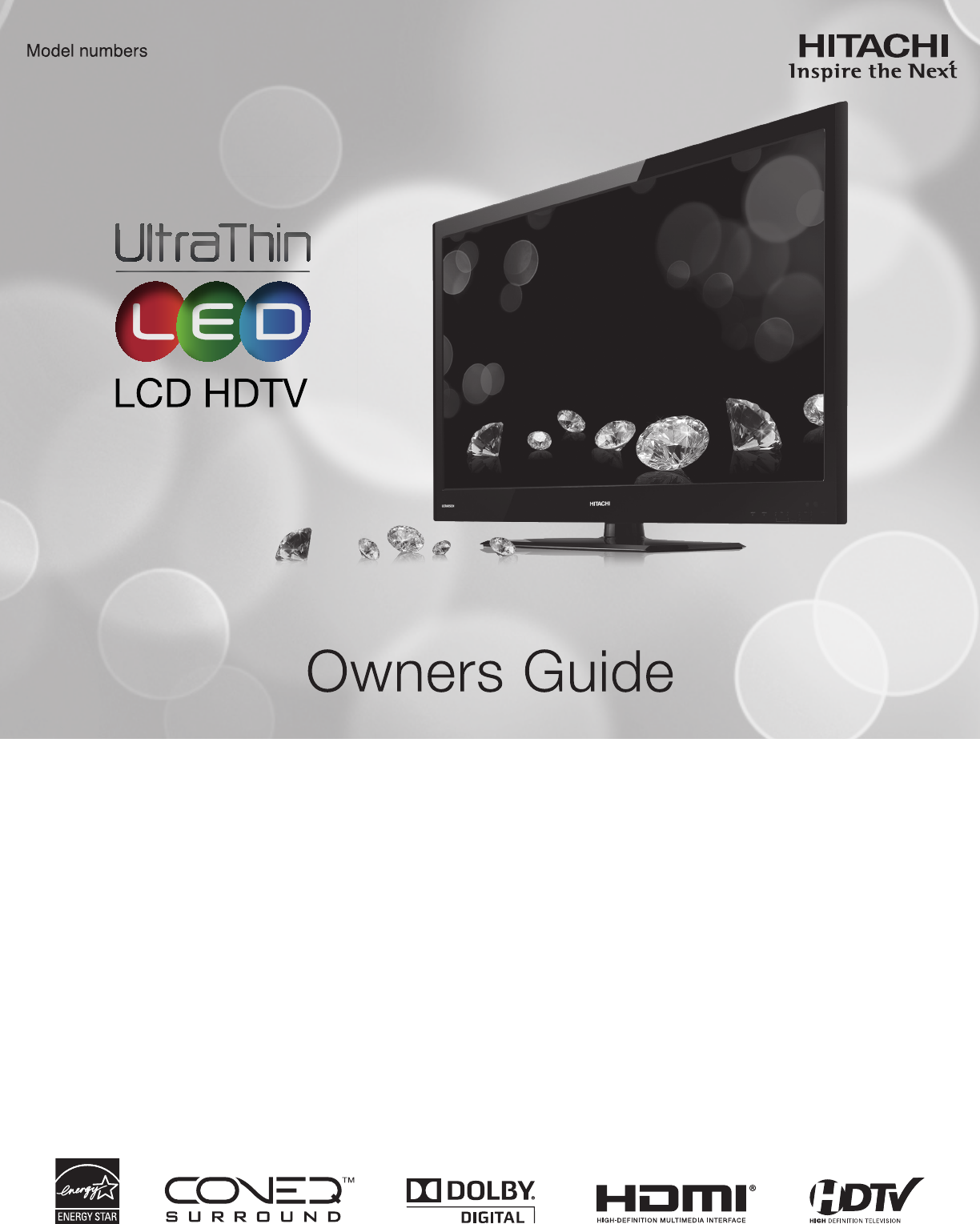
- LE42S704 1
- LE46S704 1
- Important Safety Instructions 2
- HITACHI CARES! 4
- TUNE INTO SAFETY 4
- Precautions And Reminders 5
- Accessories 6
- WALL MOUNTING SETUP 8
- Front Controls 9
- Side/Rear Panel Jacks 10
- FIRST TIME USE 11
- Quick Setup Guide 12
- TV Setup Wizard 13
- Side Panel Connections 14
- Rear Panel Connections 16
- The Remote Control 18
- VIDEO INPUTS 19
- REMOTE CONTROL 21
- ANALOG CH 21
- DIGITAL CH 21
- CLU-49101S 22
- Channels 28
- Multimedia 28
- On-Screen Display 29
- ON-SCREEN DISPLAY 31
- Aspect Ratio reference 32
- Current 36
- Region 5 36
- Ratings Procedure 36
- Ver. T0408 39
- Channels/Multimedia 41
- Troubleshooting 43
- Reception Problems 44
- Features And Specications 45
- Set Dimensions 46
- 800.HITACHI 48
- VALID ONLY IN 49
- AND PUERTO RICO 49
- LICENSE AGREEMENTS 51
- TERMS AND CONDITIONS 52
- Appendixes 55
Summary of Contents
Thank you for purchasing this Hitachi product. Please read these instructions carefully.For additional assistance please call 800.HITACHI (800.448.224
10Side/Rear Panel JacksCOMPONENT/AV: Y-PbPr Video and Audio L/R InputsComponent/AV provide Y-PbPr and Audio jacks for connecting device with this capa
FIRST TIME USE11Quick Reference Remote Control Buttons And FunctionsIn addition to controlling all of the functions on your Hitachi LCD TV, the new re
12Quick Setup Guidea). Secure it with the Wire Clamp (see page 7) .Wire Clampb). Connect the power cord to the AC outlet.c). The Indicating Lamp w
FIRST TIME USE13TV Setup WizardSetup Wizard (5/8)Please select TV RF tuning band ...Move SelectSELAirCablePrevious CancelThe sixth step will start the
14Side Panel ConnectionsThe following connection diagrams are offered as suggestions. However, you may need to modify them to accommodate your particu
FIRST TIME USE15Side Panel ConnectionsCONNECTING A DEVICE WITH HDMI OR DVI CAPABILITY TO HDMI 1/DVI, HDMI 2 ~ HDMI 4 Connect the HDMI or DVI to HDMI
16Rear Panel ConnectionsCables are not included.NOTETIPS ON REAR PANEL CONNECTIONS COMPONENT Y-PbPr connection is provided for high performance DVD pl
FIRST TIME USE17Completely insert the connection cord plugs when connecting to rear panel jacks. If you do not, the picture and/or sound • may be abn
18The Remote ControlPOWER ButtonPress this button to turn the TV set on or off.DEVICE ButtonsIn addition to controlling all the functions on your Hita
19REMOTE CONTROLHow To Use The Remote Control To Control Your TVClosed Captioning will display automatically when MUTE is on and Closed Caption is set
2Important Safety InstructionsTo the CATV system installer: This reminder is provided to call the CATV system installer’s attention to Article 820-44
20How To Use The Remote Control To Control Your TVAutoUse this aspect mode to have the aspect mode change automatically by signal detector. 4:3 Use th
21REMOTE CONTROLENERGY SAVE (E.SAVE) ButtonUse this button to choose power consumption reduction settings based on 3 levels (Min, Medium, Max).
22CLU-49101S1Power ButtonDevice ButtonsNumeric Buttons23How To Use The Remote Control To Control Your AV DeviceNOTESIf your AV device cannot be
23REMOTE CONTROLHow To Use The Remote Control To Control Your AV DeviceMY CABLE BOX CODE IS:_____________________Refer to the instruction manual of th
24How To Use The Remote Control To Control Your AV DeviceMY DVD PLAYER CODE IS:_____________________Refer to the instruction manual of the DVD
25REMOTE CONTROLHow To Use The Remote Control To Control Your AV DeviceAVR Device ButtonCLU-49101SMY AUDIO/VIDEO RECEIVER (AVR) CODE IS:_____________
26Remote Control CodesCABLE Brand CODESA-MARK 0008,0144ABC 0237,0003,0008ACCUPHASE 0003ACORN 0237ACTION 0237ACTIVE 0237ADB 2092,2586ARCHER 0237BCC 027
27REMOTE CONTROLRemote Control CodesWARDS 0060,0035,0037 0048,0047,0081 0033,0240,0045 0000,0042,0043 0041,0072,0038 0479,0065,0046WHITE WESTINGHOUSE0
28On-Screen DisplayPress MENU button on the remote control to display the 1. different features on your Hitachi LCD TV.Use the CURSOR PAD (2. , ,
29ON-SCREEN DISPLAYThe Audio Language and Digital Output of the Audio OSD are only available for Digital channels.NOTEThe Signal Strength feature of t
3Important Safety InstructionsWarningTo reduce the risk of re or electric shock, do not expose this apparatus to rain or moisture.• The LCD televisio
30Select Video to adjust picture settings and improve picture quality. You can independently customize each of the video inputs, including Ana
31ON-SCREEN DISPLAYReel120 MotionHitachi’s advanced video processor can display movies at 120 frames per second. The following settings are av
32ResetThis function allows you to reset the Video Menu Settings of the present input source and return it to the Standard video modeAudioSetupChannel
33ON-SCREEN DISPLAYAudioSelect Audio to adjust the sound to your preference.VideoSound Mode StandardTable Top3210032BassTrebleBalanceBass BoostCONEQAu
34SetupSleep TimerSelect this feature to set your Sleep Timer from 5 minutes to 4 hours.Press the CURSOR PAD 1. repeatedly to set your T
35ON-SCREEN DISPLAYSetupMotion Picture Ratings TableNOT RATED Contains no rating. Not Rated (NR) and Not Applicable (NA) programs. Movie has not been
36Current TimeSetupCanadian Ratings French TableG General - Programming intended for audiences of all ages. Contains no violence, or the violence cont
37ON-SCREEN DISPLAYSetupClosed CaptionsClosed Captions are the dialogue, narration, and/or sound effects of a television program or home video which a
38SetupAccent LightThis feature turns Off or control the brightness of the Accent Light on the front panel of your TV.Power LEDSelect this feature to
39ON-SCREEN DISPLAYSetupComponent OptionsThis function allows you to adjust the phase between your TV and the Device with component output.VideoAudio
4Important Safety InstructionsCongratulations on your purchase! As you enjoy your new product, please keep these safety tips on mind:HITACHI CARES!Th
40ChannelsSelect Channels to set your signal source options, run New Channel Scan, Check Signal Meter and Set Channel List (Add channels to List, Chan
41ON-SCREEN DISPLAYChannels/MultimediaChannel LabelsUse this feature to give a name to any of the channels.Source AirNew Channel ScanAdd Channels to L
42Equipment Care And TroubleshootingDODust the screen and cabinet with a soft cloth.Clean the screen with a soft cloth moistened in warm water and dr
43USEFUL INFORMATIONTroubleshootingSymptom and ChecklistSYMPTOM CHECKLIST PAGESNo picture - no sound Check the Indicating lamp status (Off, Red, Blue)
44Reception ProblemsIGNITION NOISE:Black spots or horizontal streaks may appear, picture may utter or drift. Usually caused by interfer
45USEFUL INFORMATIONFeatures And SpecicationsSupplied Accessories:Remote Control• Batteries (AAA)• Owners Guide• Easy Graphic Guide• Stand Base• Stan
46Set DimensionsLE42S704 model (Includes Table Top Stand) Weight (lbs./kg): 38.6/17.5 Rear ViewUse as Reference for Wall Mount BracketUnits : Inches
47USEFUL INFORMATIONSet DimensionsLE46S704 model (Includes Table Top Stand) Weight (lbs./kg): 44.2/20.1Units: Inches (mm)LOCATION OF THEPOWER CORDHOLE
48Service InformationHITACHI AMERICA, LTD.HITACHI has made every effort to assure you hours of trouble free operation from your Hitachi product.Should
49Limited WarrantyVALID ONLY INU.S.A.AND PUERTO RICO Congratulations on your purchase of a new Hitachi display product.LIMITED WARRANTYHitachi America
5Precautions And Reminders. 1234567890123456789012345678904 inchDo not place the unit on uneven surfaces, this may drop or damage the unit, it
50 End User License Agreement For HITACHI DTV SoftwareEND USER LICENSE AGREEMENT FOR HITACHI DTV SOFTWAREIMPORTANT – READ CAREFULLY: This End User Lic
51LICENSE AGREEMENTSEnd User License Agreement For Open Source SoftwareOPEN SOURCE SOFTWARE LICENSE INFORMATIONThis Hitachi TV incorporates open sourc
52 End User License Agreement For Operating System SoftwareTERMS AND CONDITIONS0. Denitions.“This License” refers to version 3 of the GNU General Pub
53LICENSE AGREEMENTSEnd User License Agreement For Operating System Softwaree) Convey the object code using peer-to-peer transmission, provide
54End User License Agreement For Operating System SoftwareIf you convey a covered work, knowingly relying on a patent license, and the Co
55APPENDIXESAppendixesAppendix A: Picture Format for Each Input SourceAspect Specications Yes: Available / --: Not AvailableInput Signal AspectAuto
56IndexAAccessories . . . . . . . . . . . . . . . . . . . . . . . . . . . . . . . . . . . . . . . . .6Add Channels to List . . . . . . . . . . . . . .
57Notes
58Notes
59Notes
6AccessoriesCheck to make sure you have the following accessories before disposing of the packing material.For optional accessories, please access our
60Notes
FIRST TIME USE7Do not block the ventilation holes of the LCD • Television. Blocking the ventilation holes might cause overheating a
8How To Install Your New Hitachi LCD TelevisionWALL MOUNTING SETUP STEP (1) : REMOVE THE STAND BASE FROM THE LCD TELEVISIONIn order to remove the stan
FIRST TIME USE9Front ControlsREMOTE CONTOROL SensorPoint your remote control at this area when selecting channels, adjusting volume, etc.LIGHT SensorT
 (56 pages)
(56 pages)

 (126 pages)
(126 pages)







Comments to this Manuals